Business Voice - Time Schedules
Time Schedules
This guide is designed for administrators managing Connect it services in the Anywhere Portal and need to manage call flow settings. ucSKILLS includes video tutorials covering the main call flow settings.
Add Time Schedule
To add a Time Schedule, click Schedules on the side menu, then click Add.
Name the new schedule accordingly and then click Add.
Click the time schedule to set the time periods, or click the pencil icon to change the name of the time schedule.
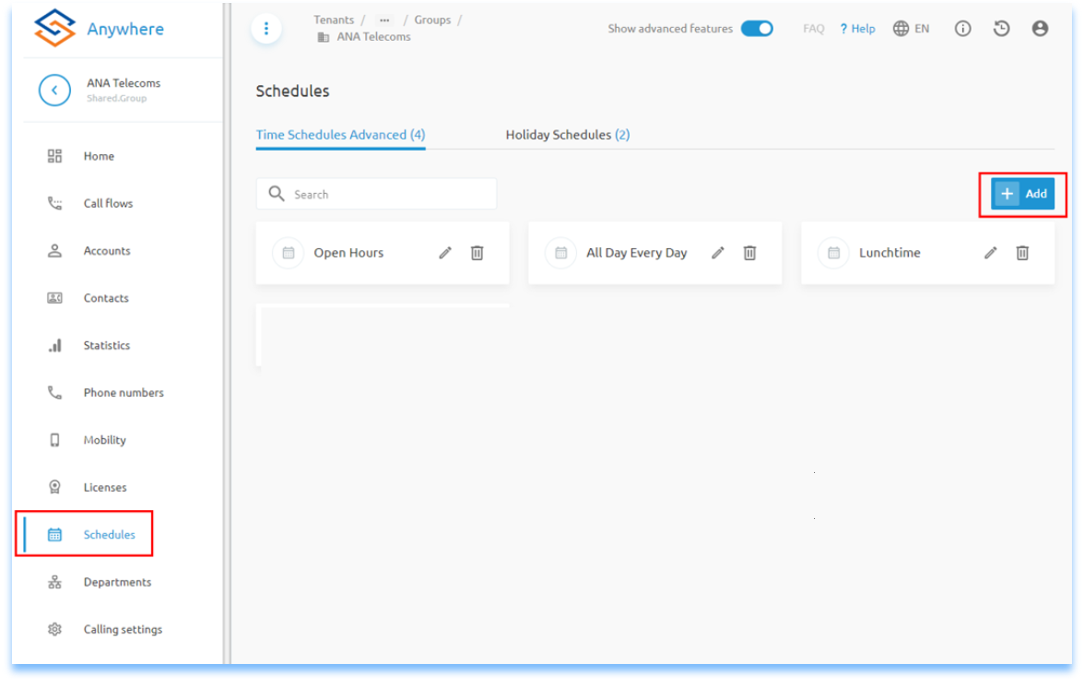
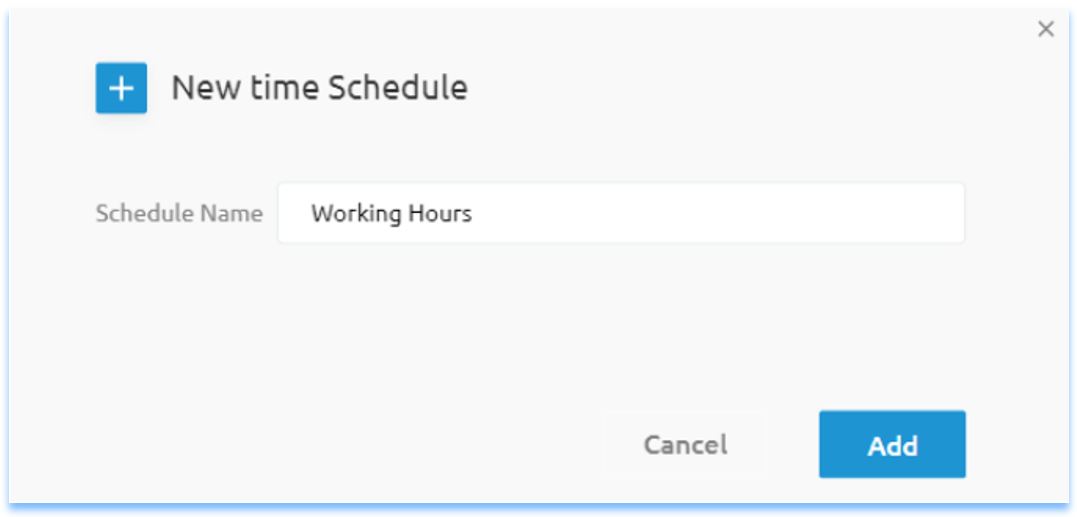
Add New Time Period
Each time schedule has time periods to define. In the below example, in clicking the Add button, you can set one time period to repeat each defined day each week.
Set a date such as todays date, toggle All Day off and set the time required such as 8am through to 4pm.
Set the Repeat option to Weekly and click on the days required.
Press Add to save the time period which will repeat for each specified day indefinitely.
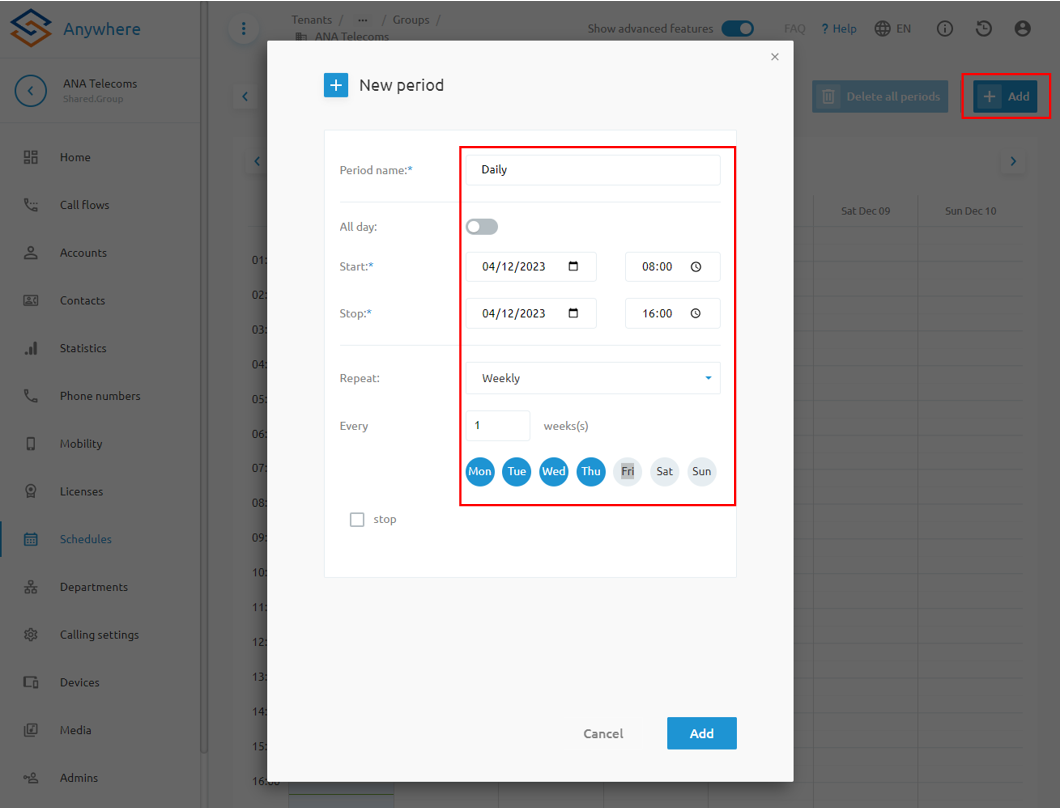
Out Of Hours
For out of hours time schedules where an action is required outside of the normal working hours, the below shows different time periods created for each element of the day.
For AM, this time period is from 00:00 to 08:00 and repeated weekly Monday through to Friday.
For PM, this time period is from 18:00 to 23:59 and repeated weekly Monday through to Friday.
For Weekend, this time period is set for All Day and repeated weekly for Saturday through to Sunday.
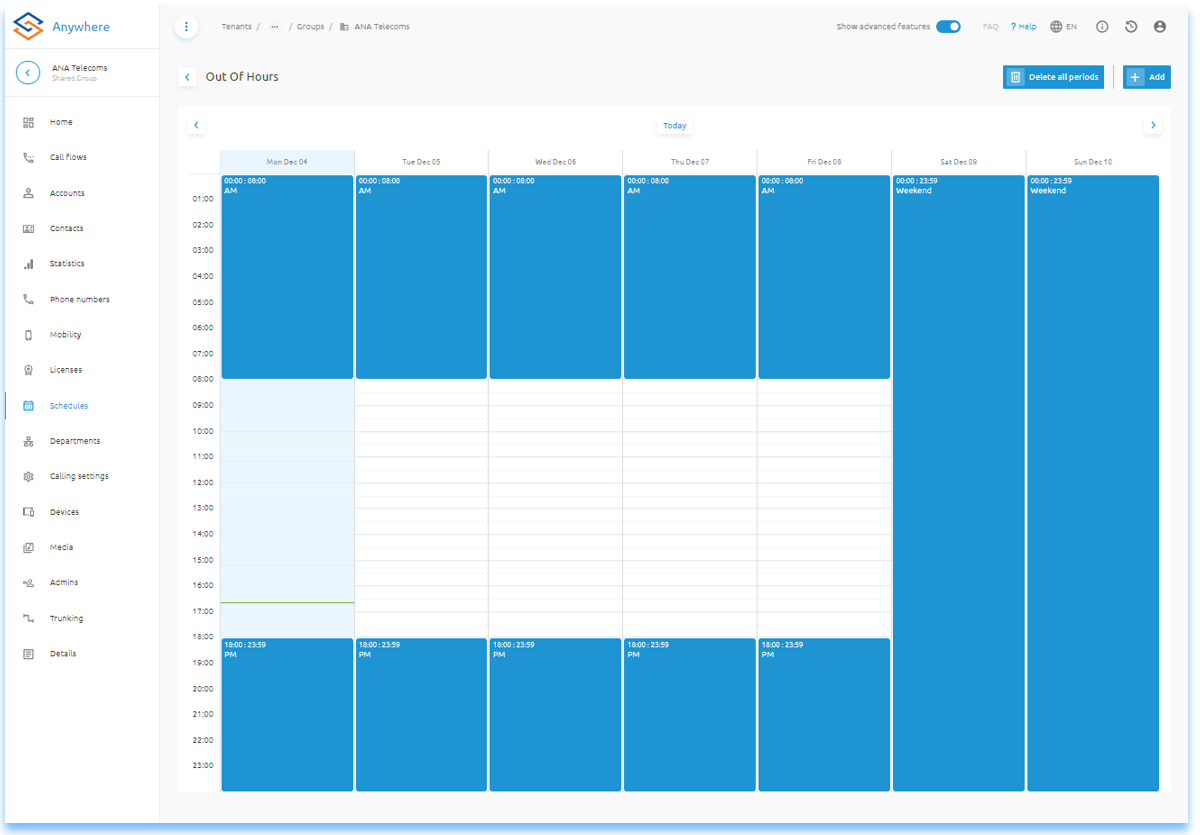
Time Schedule Usage
Time schedules for an IVR are typically laid out for office open hours. The IVR will revert to the After Hours menu based on timing outside of the office hours.
Time schedules for something like out of hours within Selective Forwarding would typically be laid out to the inverse of office hours where the coloured in sections on the schedule are for example 00:00 to 08:00 and 17:00 to 23:59.
Adhock Time Schedules
When placing a adhock time schedule for something like an early office closure, it is best to do this within the Holiday Schedule where you can specify a time period on the day. For the IVR Standard the Holiday menu would need to be configured accordingly.
For Selective Forwarding, adding a Calendar Based rule will also allow the adhock action to take place. It is important to remember that rules are top down even though the Time based & Calendar based rules are on separate pages its always advisable to have the Holidays rule named such as 1. Holidays so it sits first in the rules list and applies first before any Time Based rules.
Related Articles
Business Voice Features - Group Forwarding
Group Forwarding This guide is designed for administrators managing Vocalised services in the Anywhere Portal and need to manage call flow settings. ucSKILLS includes video tutorials covering the main call flow settings. Group Forwarding Redirect ...Business Voice Features - Hunt Groups
his guide is designed for administrators managing Connect it services in the Anywhere Portal and need to manage call flow settings. ucSKILLS includes video tutorials covering the main call flow settings. Add Hunt Group To add a Hunt Group, click on ...Business Voice IVR (Auto Attendant)
IVR (Auto Attendant) This guide is designed for administrators managing Connect it services in the Anywhere Portal and need to manage call flow settings. ucSKILLS includes video tutorials covering the main call flow settings. Add an IVR To add an IVR ...Business Voice
Holiday Schedules This guide is designed for administrators managing Connect it services in the Anywhere Portal and need to manage call flow settings. ucSKILLS includes video tutorials covering the main call flow settings. Add Holiday Schedule To add ...Getting Started with Business Voice
Getting Started with Business Voice This guide is designed specifically for all users of Connect-it services. It will help you understand what you get with Business Voice. How to Get Started with Webex for Business Voice Download the Webex app for ...