Connect-it Anywhere Admin Portal
Connect-it Anywhere Admin Portal
This article is designed for administrators managing Connect-it services. It provides an overview of the Anywhere Portal features.
📖 Tip: The best way to learn how to configure your service is through the ucSKILLS portal. It includes short, feature-specific courses covering voicemail, call routing, hunt groups, IVRs, and much more.
Dashboard
The Dashboard provides a clear overview of your telephony system and its performance. The three main areas are:
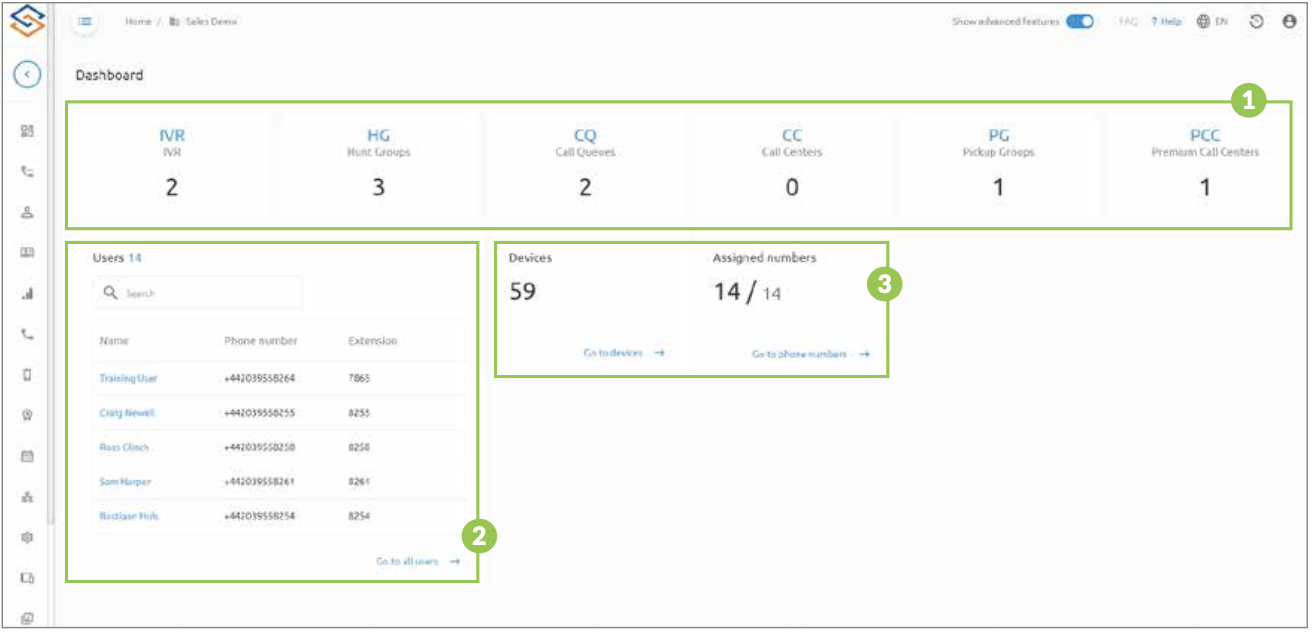
-
Call flow elements – shows the total number configured. Click on a tile to quickly navigate to that flow type.
-
User configuration access – search for a user and click their name to open their configuration page.
-
Quick system overview – shows total devices, numbers available, and numbers assigned.
Services Menu
Use the Services menu on the left-hand side to navigate around the portal. The menu dynamically updates to display the services relevant to the element you are viewing.
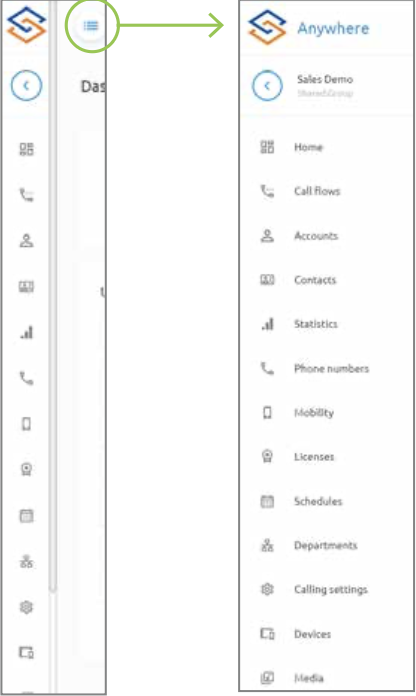
Managing Users
-
Access the list of users via the dashboard or under Accounts > Users in the service menu.
-
To add or remove users or to change packages, this must be done in the Connect-it Portal.
When you access a user’s configuration page, the services menu updates to show options specific to that user. This is the same view that individual users see when logging into the Anywhere User Portal.
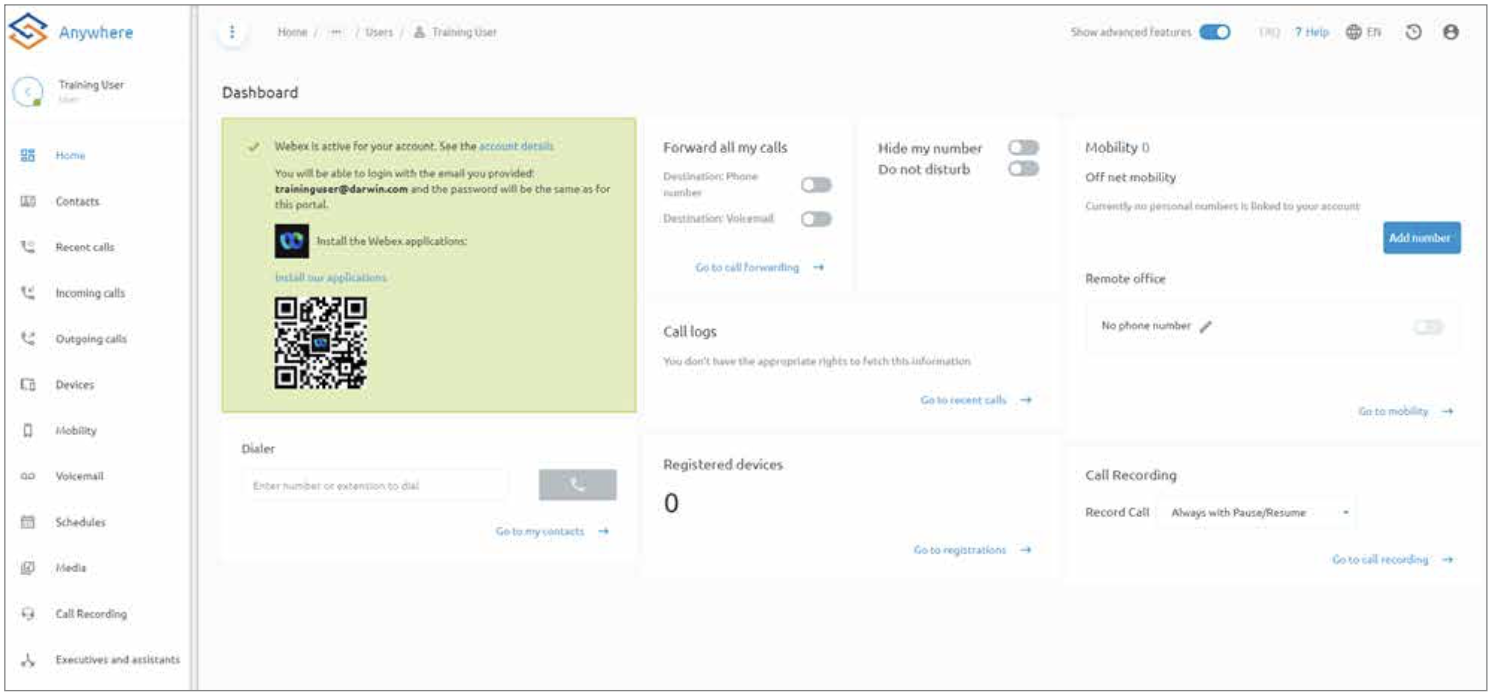
Voicemail
Within a user’s voicemail section you can:
-
Configure voicemail delivery (e.g., send as an email attachment, store on the voicemail server, or both).
-
Change voicemail greeting files.
-
Reset the voice portal PIN (must be a 6-digit number without consecutive or repeated numbers).
Call Flows (Admin Portal)
The Call Flows section is where you configure advanced call routing features:
-
IVRs (Auto Attendants): Menu-driven routing (“Press 1 for Sales”), schedules, custom prompts.
-
Call Queues: Place callers in a queue with music until answered, assign agents, overflow routing.
-
Hunt Groups: Distribute calls among multiple users (Regular, Circular, Uniform, Simultaneous, Weighted).
-
Premium Call Centres (coming soon): Advanced queueing, ACD, and more.
-
Pickup Groups: Allow users to answer calls ringing on another extension (ideal for teams).
Schedules
Schedules control how calls are routed based on time and date:
-
Time Schedules: Recurring events for regular call handling.
-
Holiday Schedules: One-off exceptions (e.g., bank holidays). These can be imported automatically.
Music and greetings played to callers while queued are managed under the Media section.
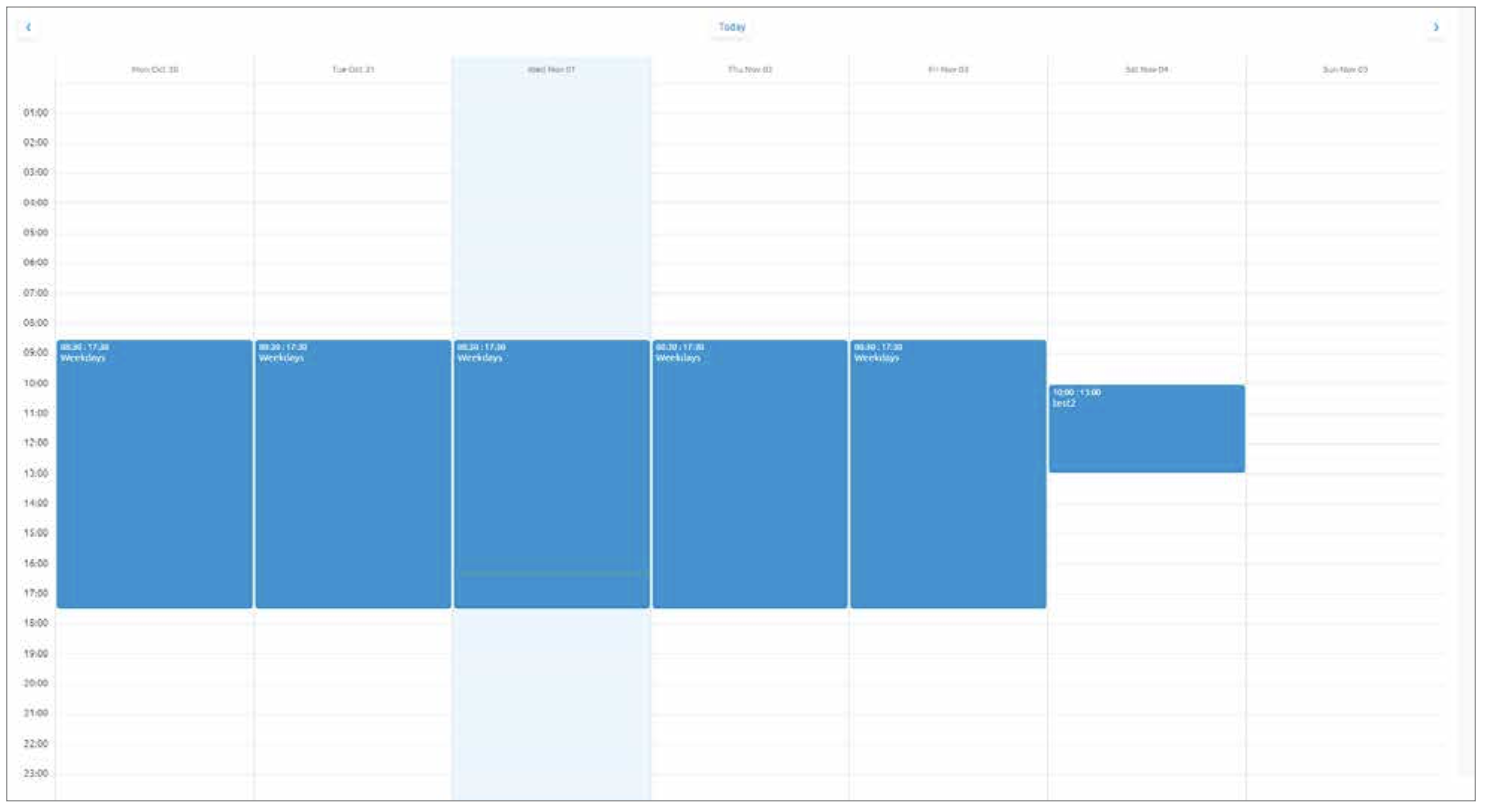
Media
Upload and manage your audio files for use across your telephony system:
-
Upload WAV, WMA, or MP3 files.
-
Record announcements directly in the portal.
-
System-wide media is available for all elements, while user or flow-specific media applies only to that element.
Contacts
The Contacts section allows you to:
-
Add names and numbers for inbound call identification.
-
Enable agents to make specific outbound calls easily.
ℹ️ Remember: You can always access more detail by clicking the built-in Help link, available on most Anywhere Portal pages.
Related Articles
Managing Connect-it Anywhere Portal
Managing Connect-it Anywhere Portal This guide is designed for administrators managing Connect-it services. It provides an overview of the Connect-it Anywhere Portal and what you can do within it. The Anywhere Portal is used to manage call features, ...Connect-it Anywhere – User Portal Guide
Connect-it Anywhere – User Portal Guide This guide is designed to help users manage call forwarding and other key features available in the Connect-it Anywhere User Portal. ? Tip: The best way to learn how to configure your service is through the ...Anywhere Portal Guides
Welcome to the Support Page for Connect it's Anywhere Portal Guide! Our commitment to providing an exceptional user experience extends to our support services. Here, you'll find a comprehensive resource hub to assist you with any questions or ...Connect-it Mobile Anywhere / Zebra Mobile Troubleshooting
Connect-it Mobile Anywhere / Zebra Mobile Troubleshooting Q: What is the difference between Mobile Anywhere and Zebra Mobile? Both Connect-it Mobile Anywhere and Zebra Mobile provide business mobile services with roaming and a dedicated landline ...Connect it Studio Support Video's
Within the Connect it Studio Portal you will see on the left handside a support tab. This will take you to all the supporting video's and how to documents (Shown Below) The Video Tutorials are all found here.