Connect-it Anywhere – User Portal Guide
Connect-it Anywhere – User Portal Guide
This guide is designed to help users manage call forwarding and other key features available in the Connect-it Anywhere User Portal.
📖 Tip: The best way to learn how to configure your service is through the ucSKILLS portal. It includes short, feature-specific courses covering voicemail, Webex, and other voice features.
Login to the Portal
-
Navigate to the Connect-it Anywhere Portal.
-
Enter your email address and supplied password.
-
Website: 🔗 https://anywhere.portal.connect-it.co
Forgotten your password?
Go to https://anywhere.portal.connect-it.co/forgot-password and follow the instructions. You’ll receive an email with a reset link.
Modify Password or PIN
-
To update your password (used for this portal and apps like Webex), click the profile icon (top left).
-
Enter your old password, then type the new password twice. Password rules are displayed as you type.
-
To update your Voice Portal PIN, navigate to Voicemail or Details. The PIN must be 6 digits (no consecutive or repeated numbers).
Dashboard
The dashboard allows you to quickly:
-
Set call forwarding or enable Do Not Disturb (DND).
-
View voicemail inbox status.
- Check recent call logs.
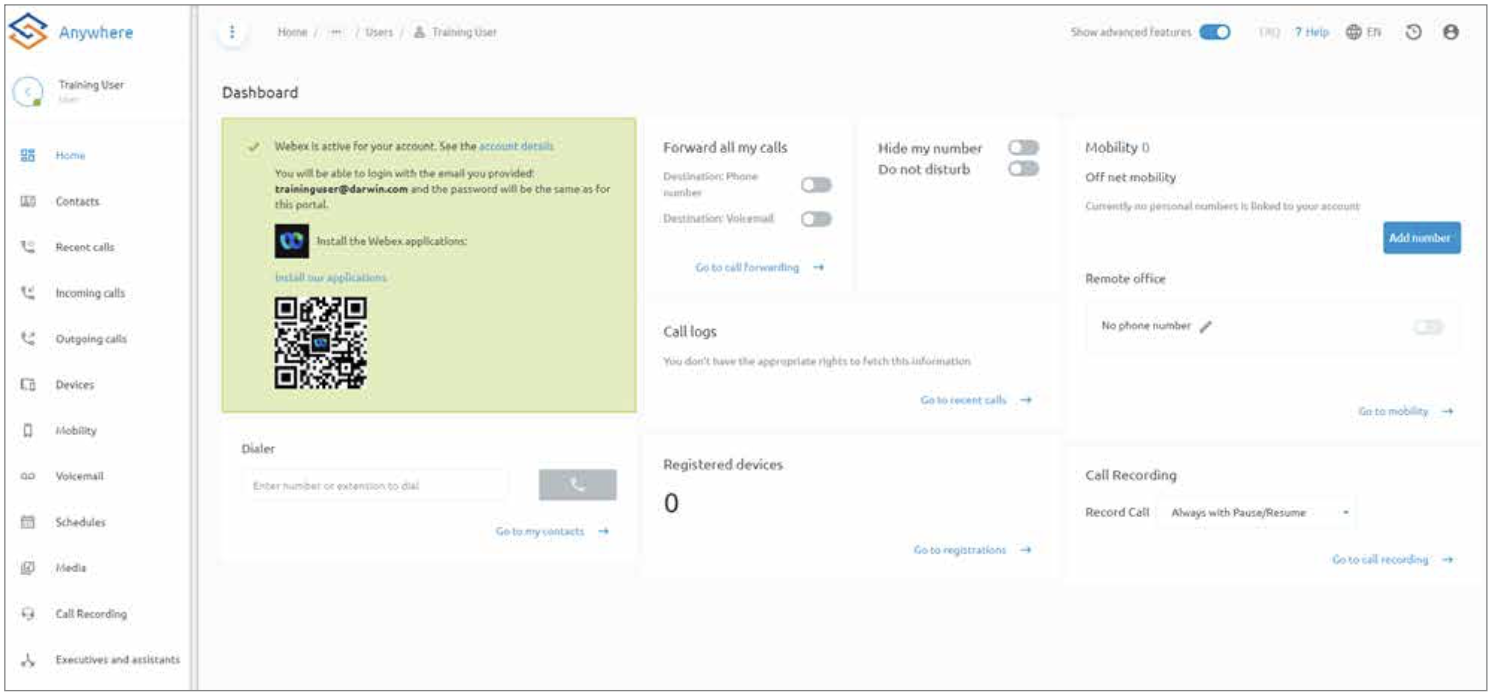
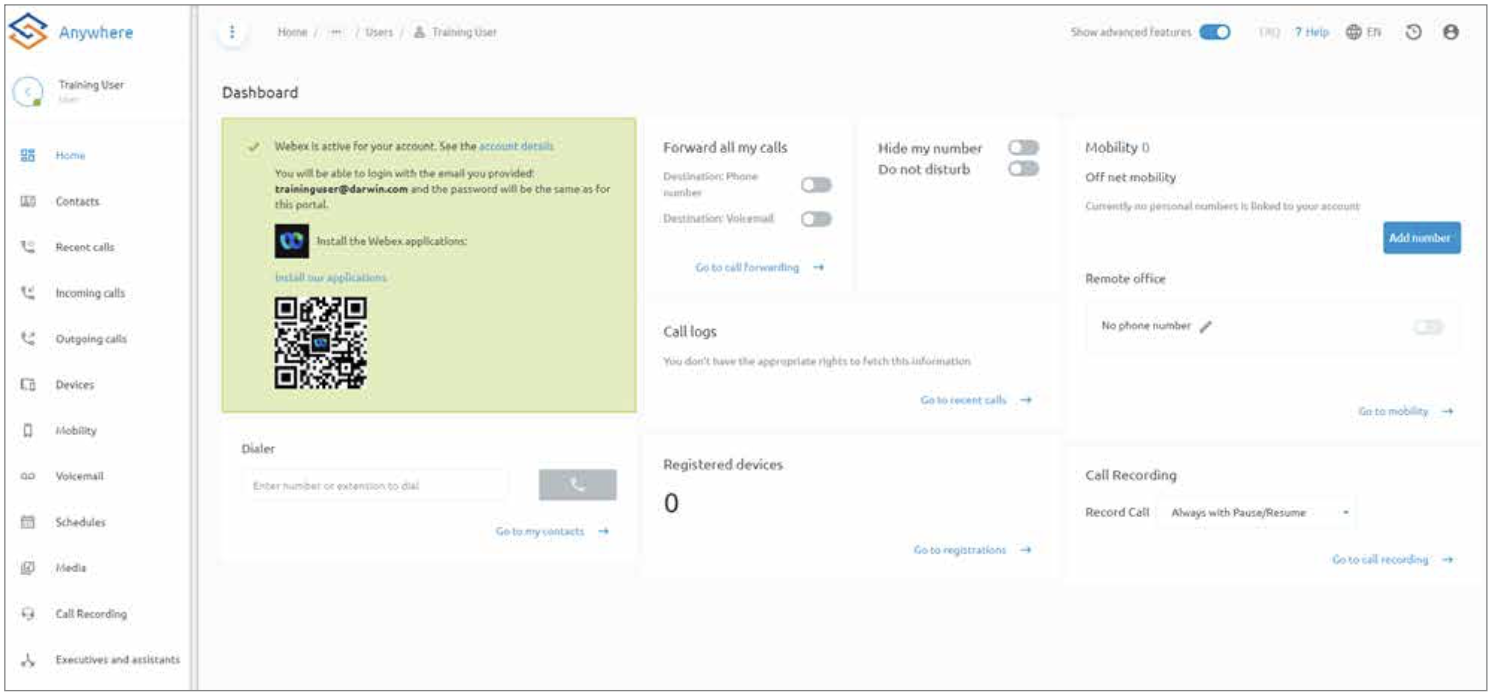
Services Menu
The Services menu on the left-hand side lets you navigate through features. It dynamically updates based on what you’re managing.
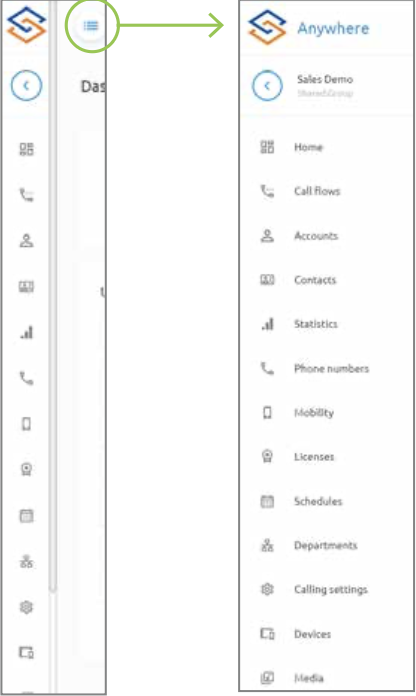
Incoming Calls
From the Incoming Calls section, you can adjust how calls are handled:
-
Enable or disable Do Not Disturb (DND).
-
Turn call waiting on or off.
-
Configure call forwarding rules.
Call Forwarding
Navigate to Incoming Calls > Call Forwarding Services. Click the Pencil icon to edit the desired forward option.
Options include:
-
Always – Forward all calls immediately to the set destination.
-
Busy – Forward calls when line is busy or DND is active.
-
No Answer – Forward calls after a set number of rings.
-
Unreachable – Forward calls if none of your devices are registered.
Contacts
Within the Contacts section you can:
-
Allocate speed codes.
-
Add personal contacts.
-
Configure Busy Lamp Fields (BLF) for compatible devices.
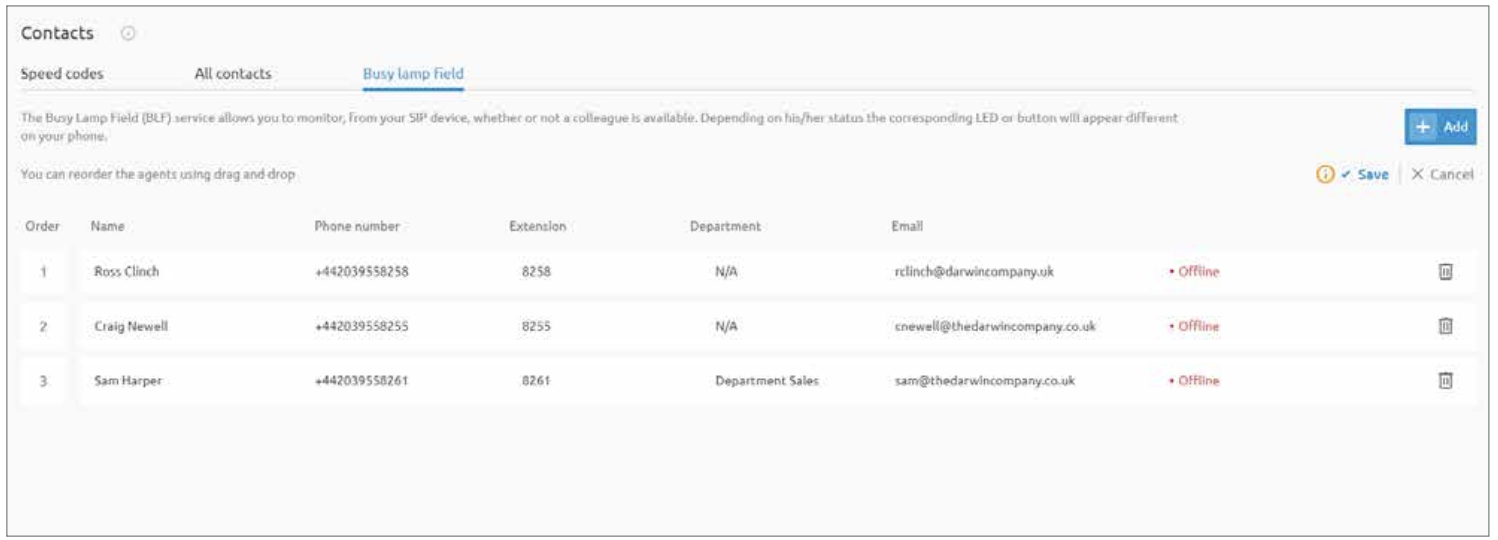
Voicemail Settings
-
Navigate to Voicemail on the Services Menu.
Options include:
-
Message deposit – Toggle to allow callers to leave a message or be disconnected after the greeting.
-
Send to Email – Save voicemails to the server, forward them to your email as WAV attachments, or both.
-
Media (Announcements)
From the Media section you can:
-
Upload audio files (WAV, MP3, WMA).
-
Record announcements directly using your PC microphone.
-
Assign uploaded or recorded announcements to greetings or call flows.
Would you like me to now reformat this into a branded Connect-it PDF one-pager (like your Admin Portal and 999 guides), so all of these user/admin documents match your professional set?
Related Articles
Managing Connect-it Anywhere Portal
Managing Connect-it Anywhere Portal This guide is designed for administrators managing Connect-it services. It provides an overview of the Connect-it Anywhere Portal and what you can do within it. The Anywhere Portal is used to manage call features, ...Connect-it Anywhere Admin Portal
Connect-it Anywhere Admin Portal This article is designed for administrators managing Connect-it services. It provides an overview of the Anywhere Portal features. ? Tip: The best way to learn how to configure your service is through the ucSKILLS ...Anywhere Portal Guides
Welcome to the Support Page for Connect it's Anywhere Portal Guide! Our commitment to providing an exceptional user experience extends to our support services. Here, you'll find a comprehensive resource hub to assist you with any questions or ...Connect-it Mobile Anywhere / Zebra Mobile Troubleshooting
Connect-it Mobile Anywhere / Zebra Mobile Troubleshooting Q: What is the difference between Mobile Anywhere and Zebra Mobile? Both Connect-it Mobile Anywhere and Zebra Mobile provide business mobile services with roaming and a dedicated landline ...Network & Firewall Configuration Guide
Connect-it Services – Network Configuration Guide Version 1 – June 25 This guide is designed for administrators who need to make changes to the configuration of their network to enable Connect-it services. Background This guide details the required ...